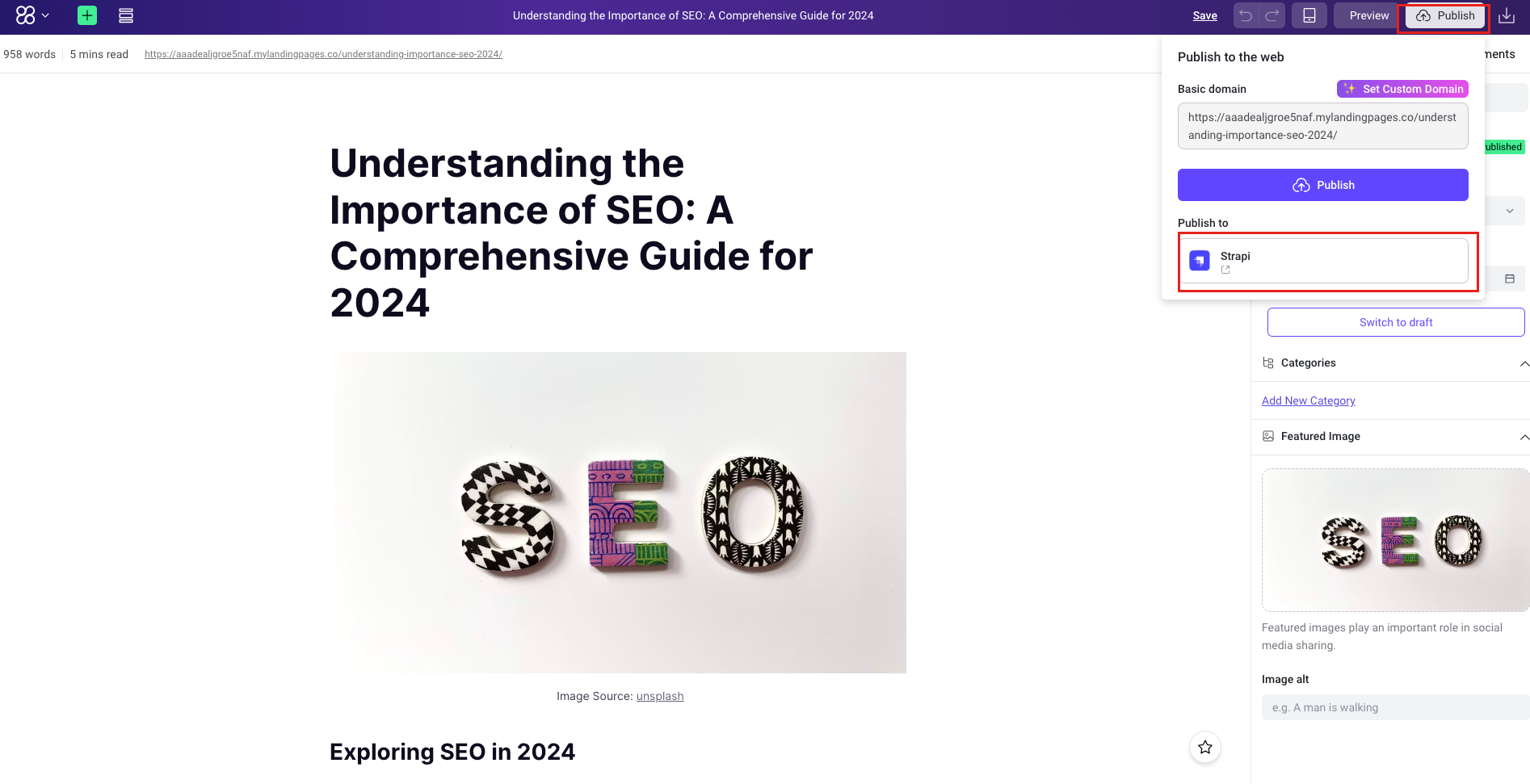Strapi Integration
Set Blog storage type
tip
At this step, your Strapi must be in development mode
Create new collection
-
Click Content-Type-Builder -> Create new collection type in admin.
-
Fill in Display name, API ID (Singular), API ID (Plural), you can choose any name, the document takes Blog as an example.
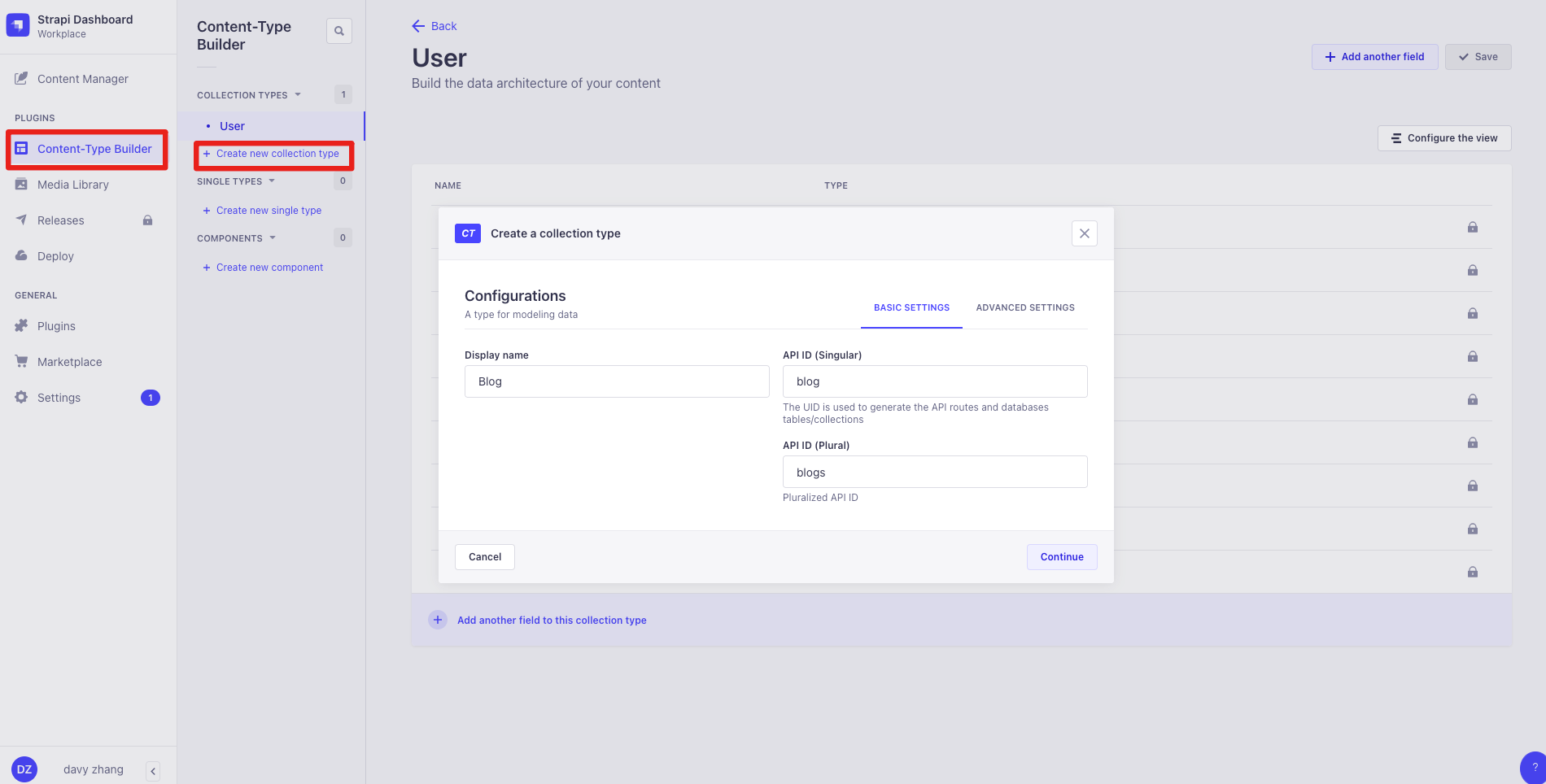
- After clicking Continue, create a field in the Blog type and select the field type first.
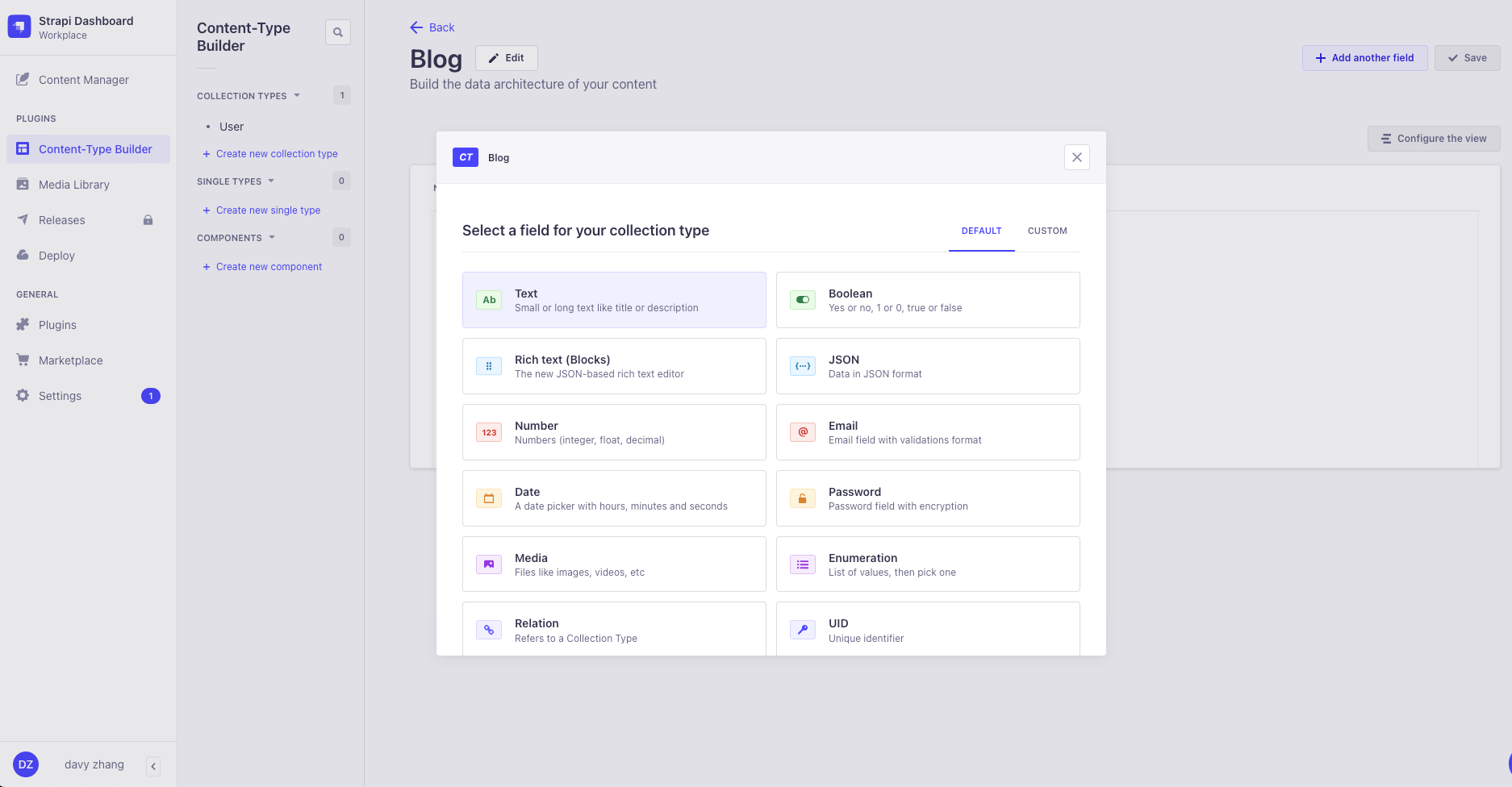
- Create a field
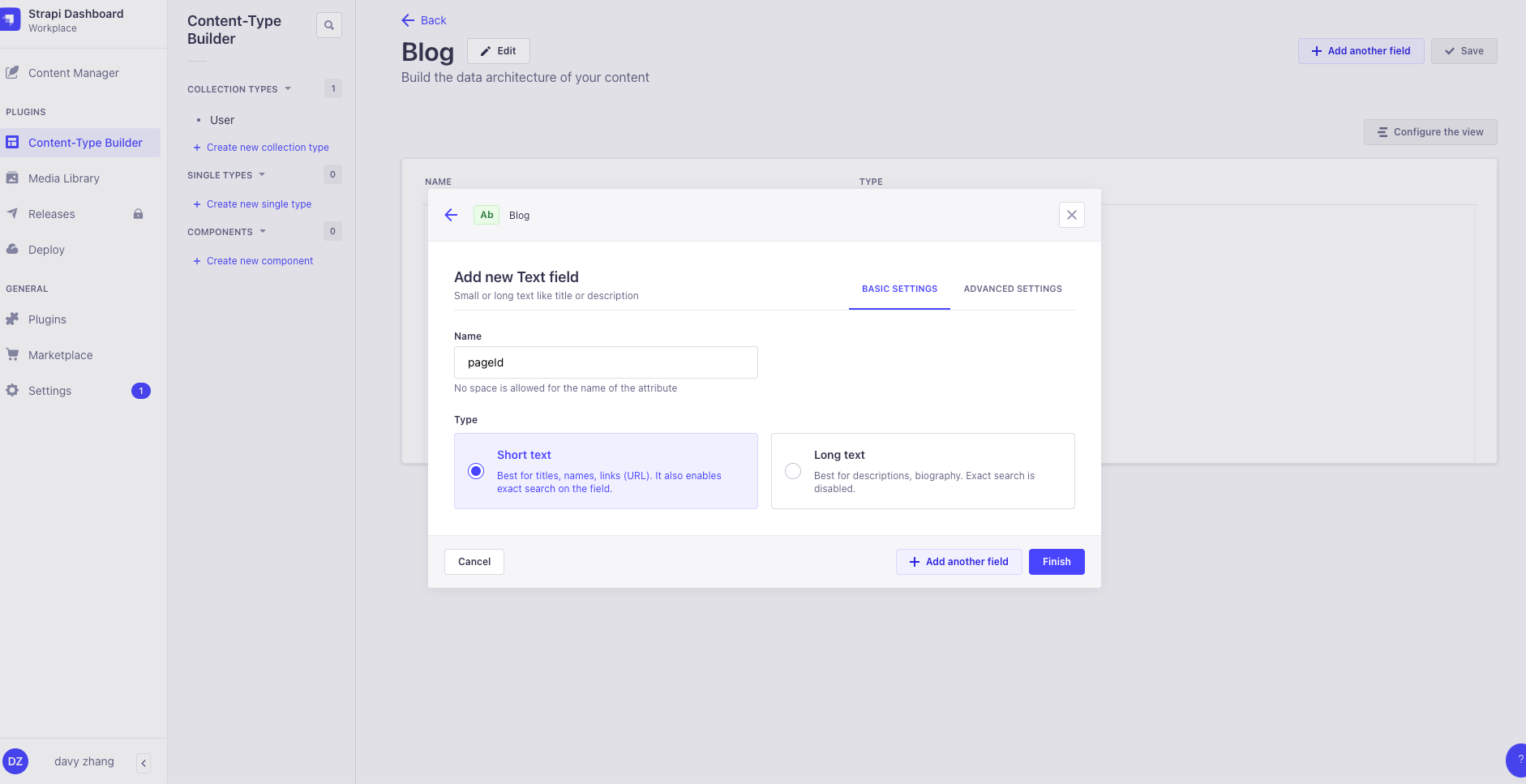
The pageId is the unique identifier of the Blog in QuickCreator. Please click ADVANCED SETTINGS and check the Unique field.
info
This step only applies to the pageId field
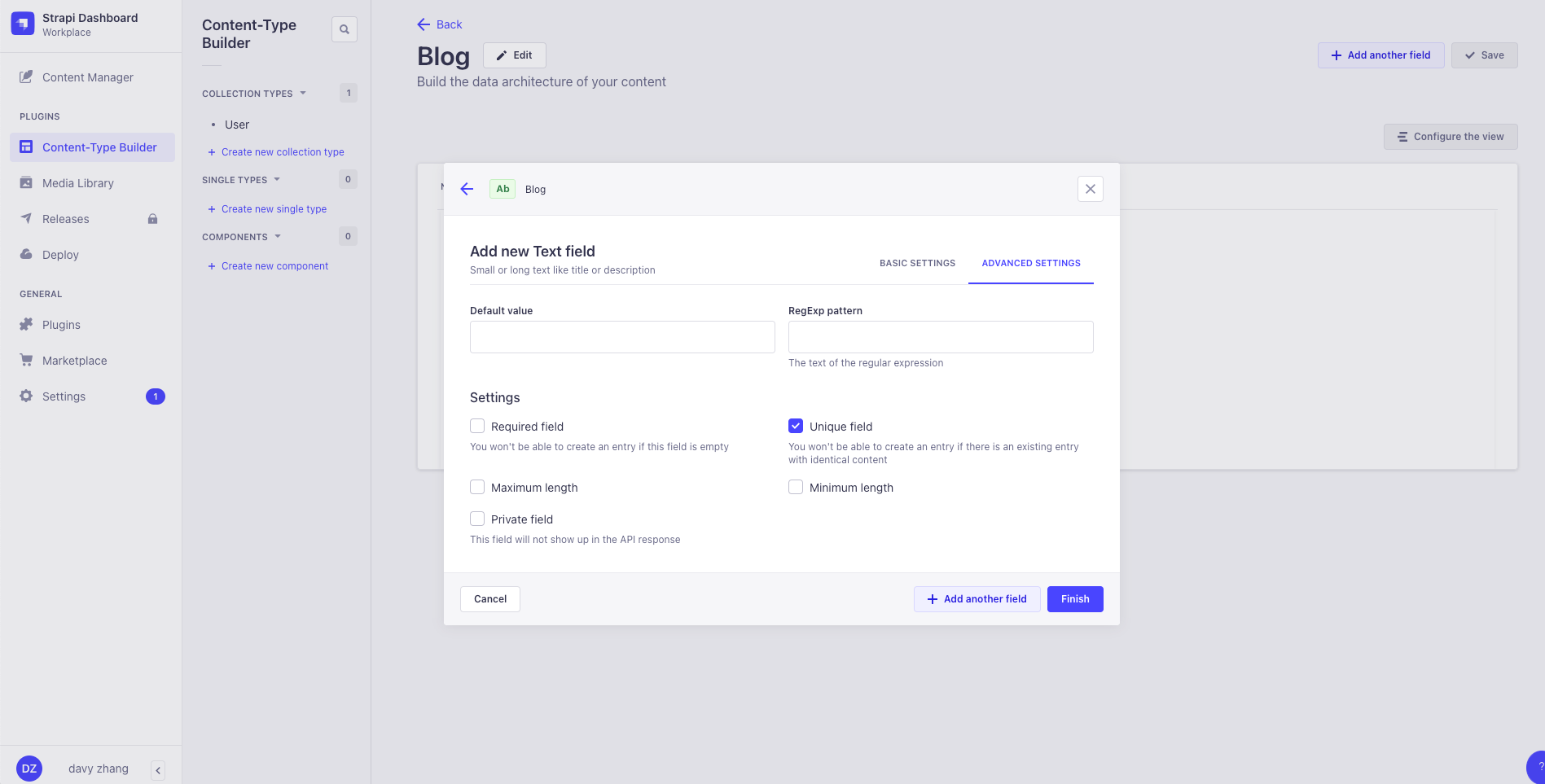
- Create all fields according to the following table.
| Field name | Field type | Secondary type |
|---|---|---|
| pageId | Text | Short text |
| title | Text | Short text |
| excerpt | Text | Long text |
| featuredImageMediaId | Number | integer |
| authorName | Text | Short text |
| authorAvatar | Text | Short text |
| slug | UID | |
| publishTime | Date | datetime |
| siteId | Text | Short text |
| content | Rich text (Markdown) | |
| categories | JSON | |
| language | Text | Short text |
- Click Save
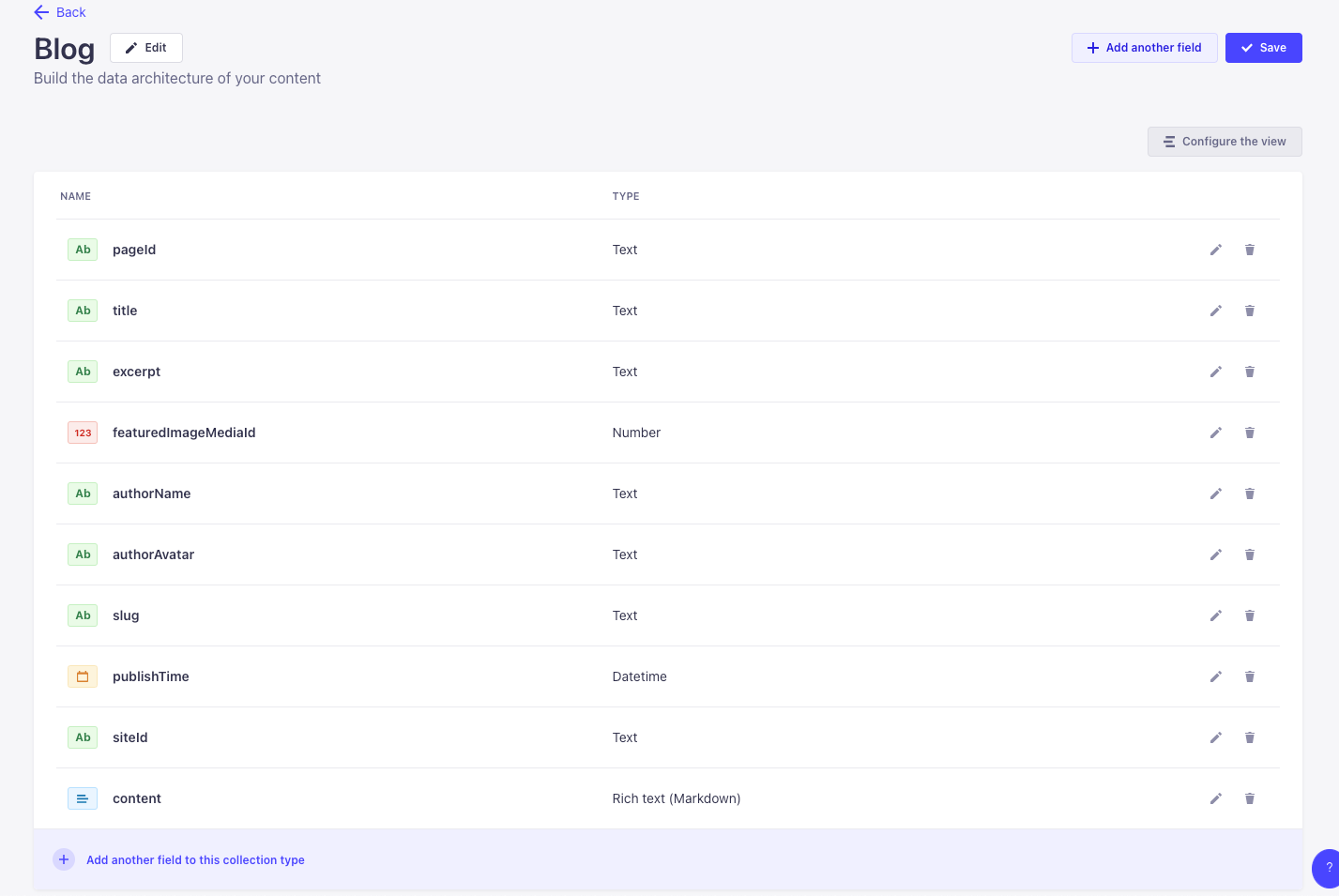
Create API Token
Create New API Token
- Click Settings - > API Tokens - > Create New API Token
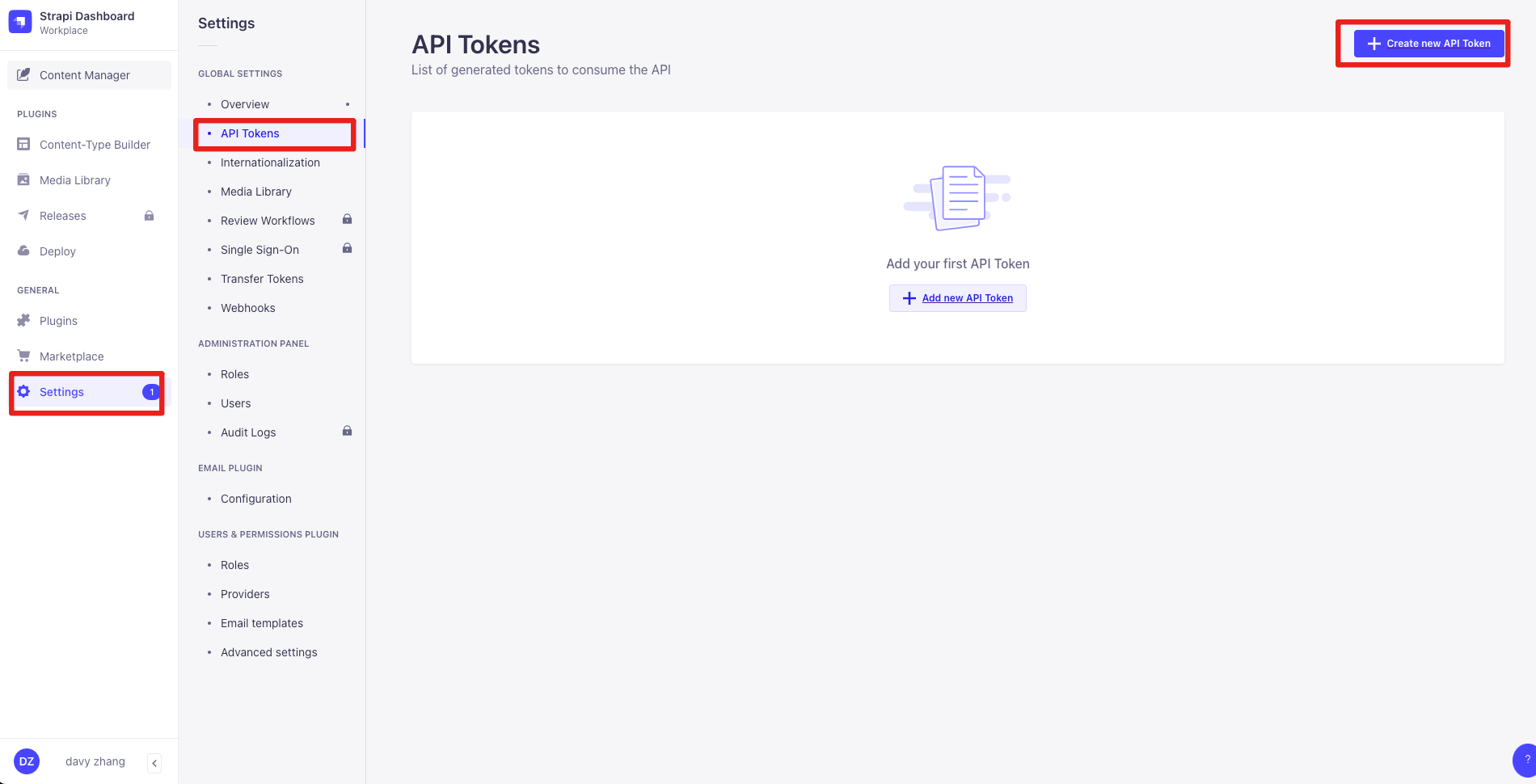
- Enter name, valid period (unlimited), permission (custom)
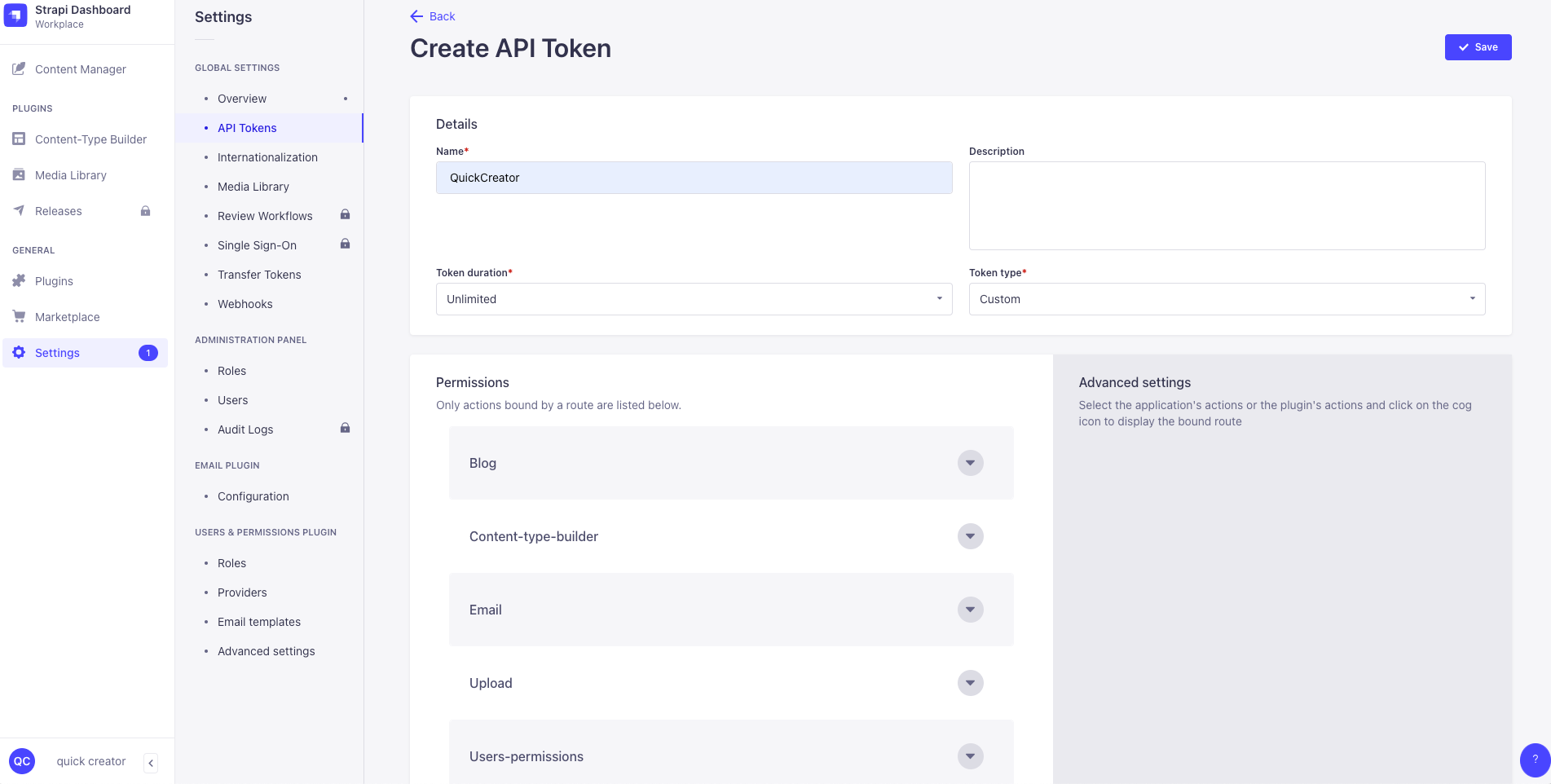
- Required permissions
Blog (created blog storage type) All permissions
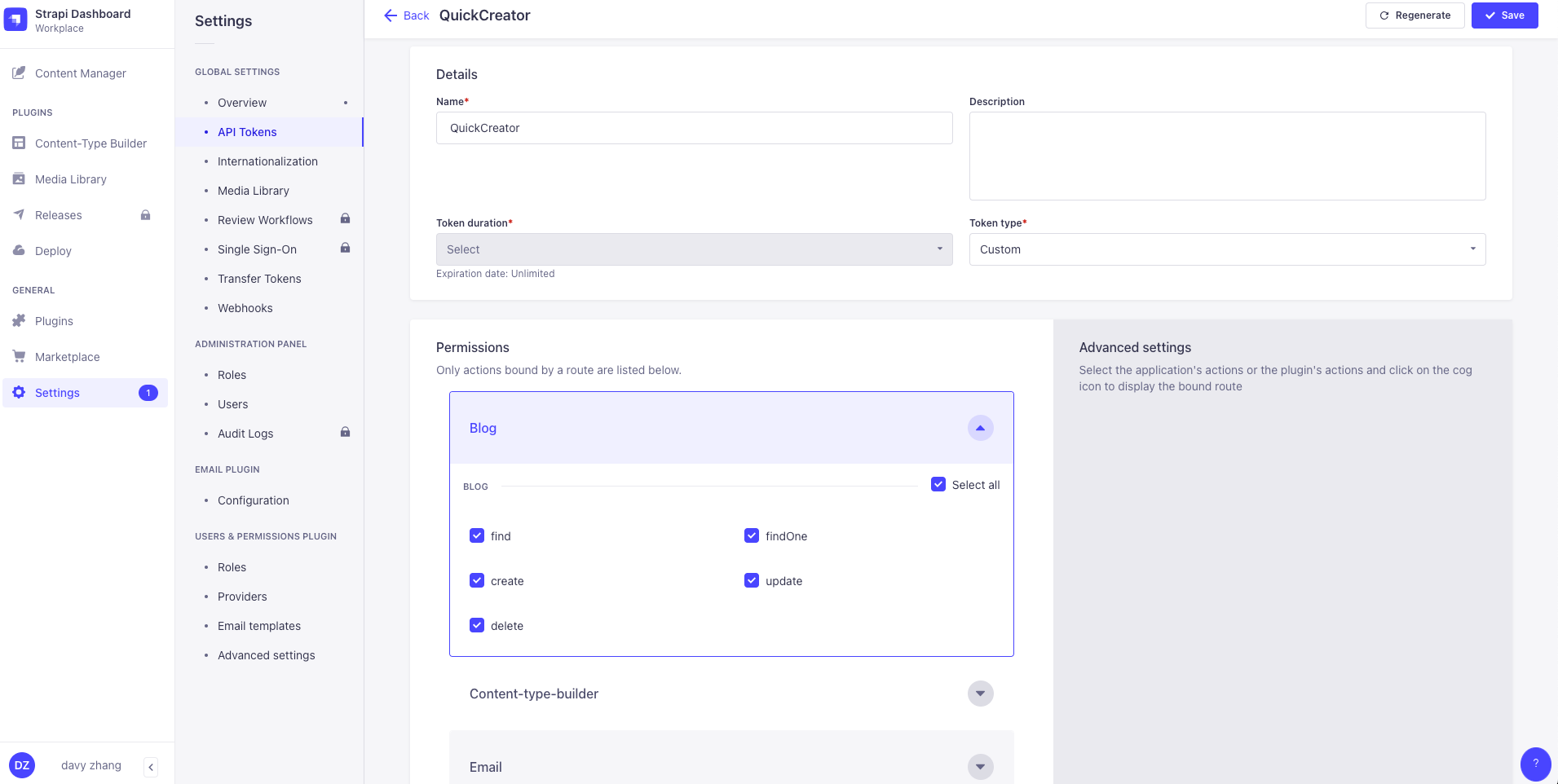
Content-type-builder get type permissions
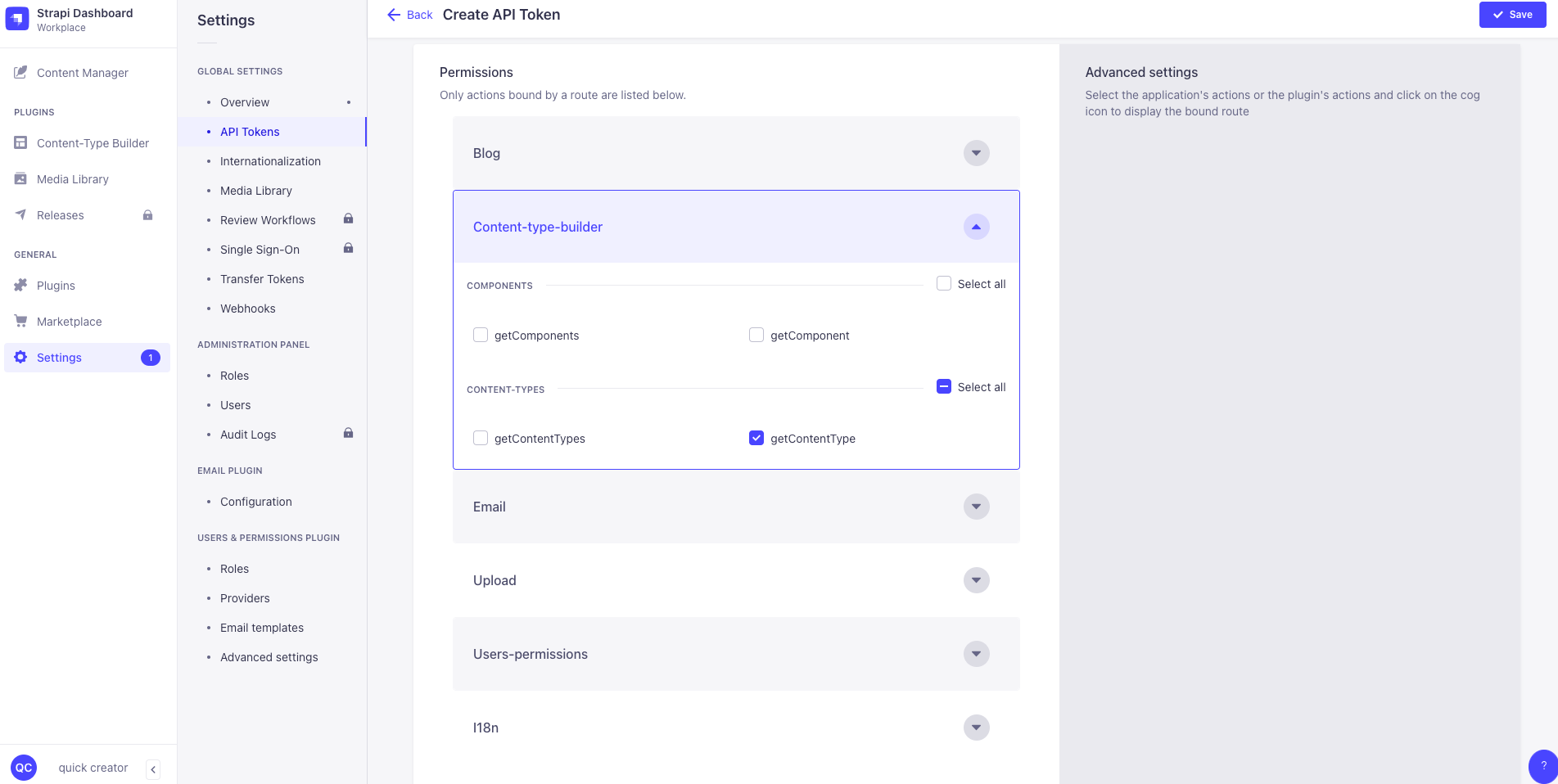
Upload permissions
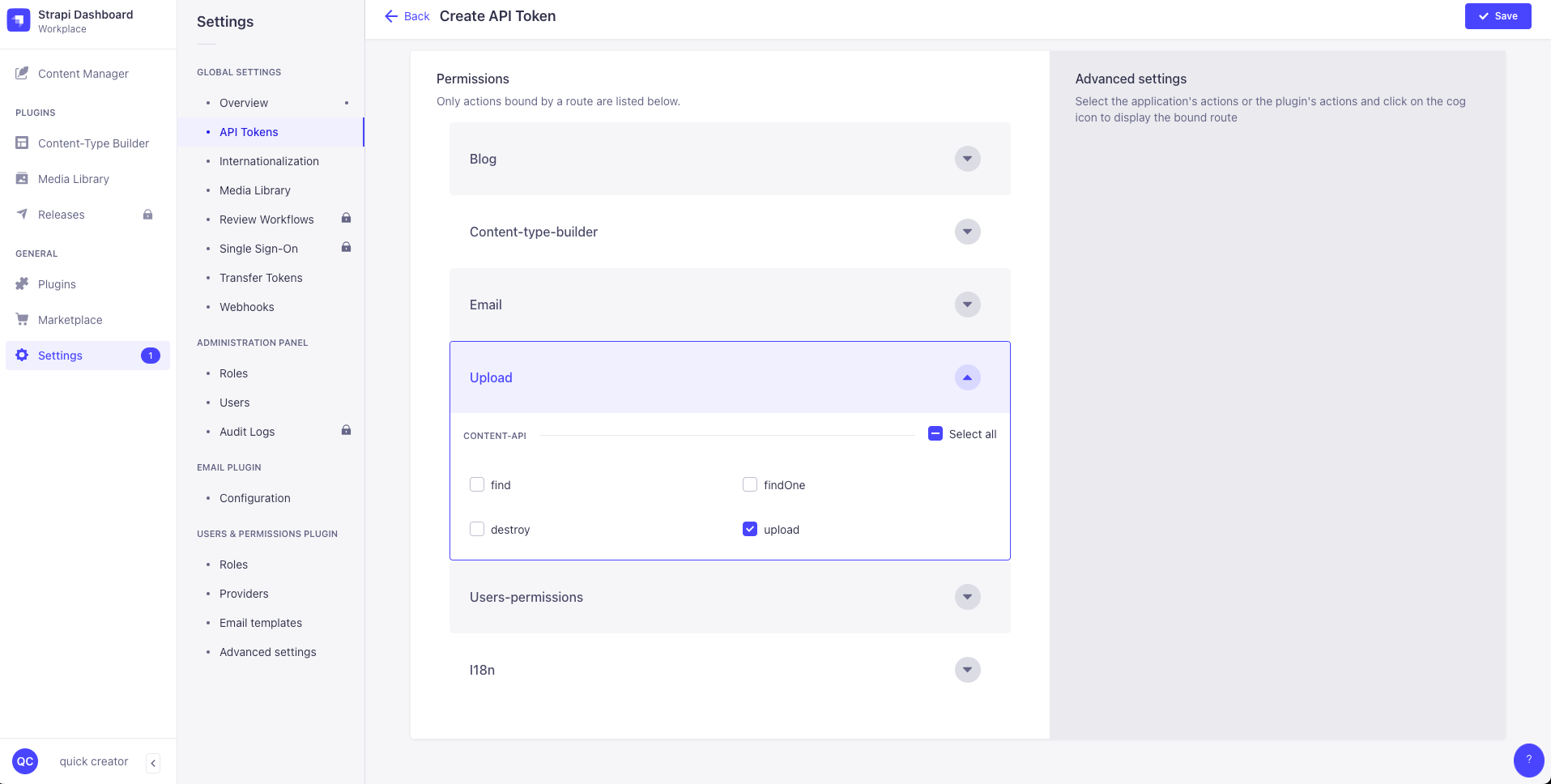
Save and save the token
info
Token is only displayed once. If it is not saved well, it can only be regenerated.
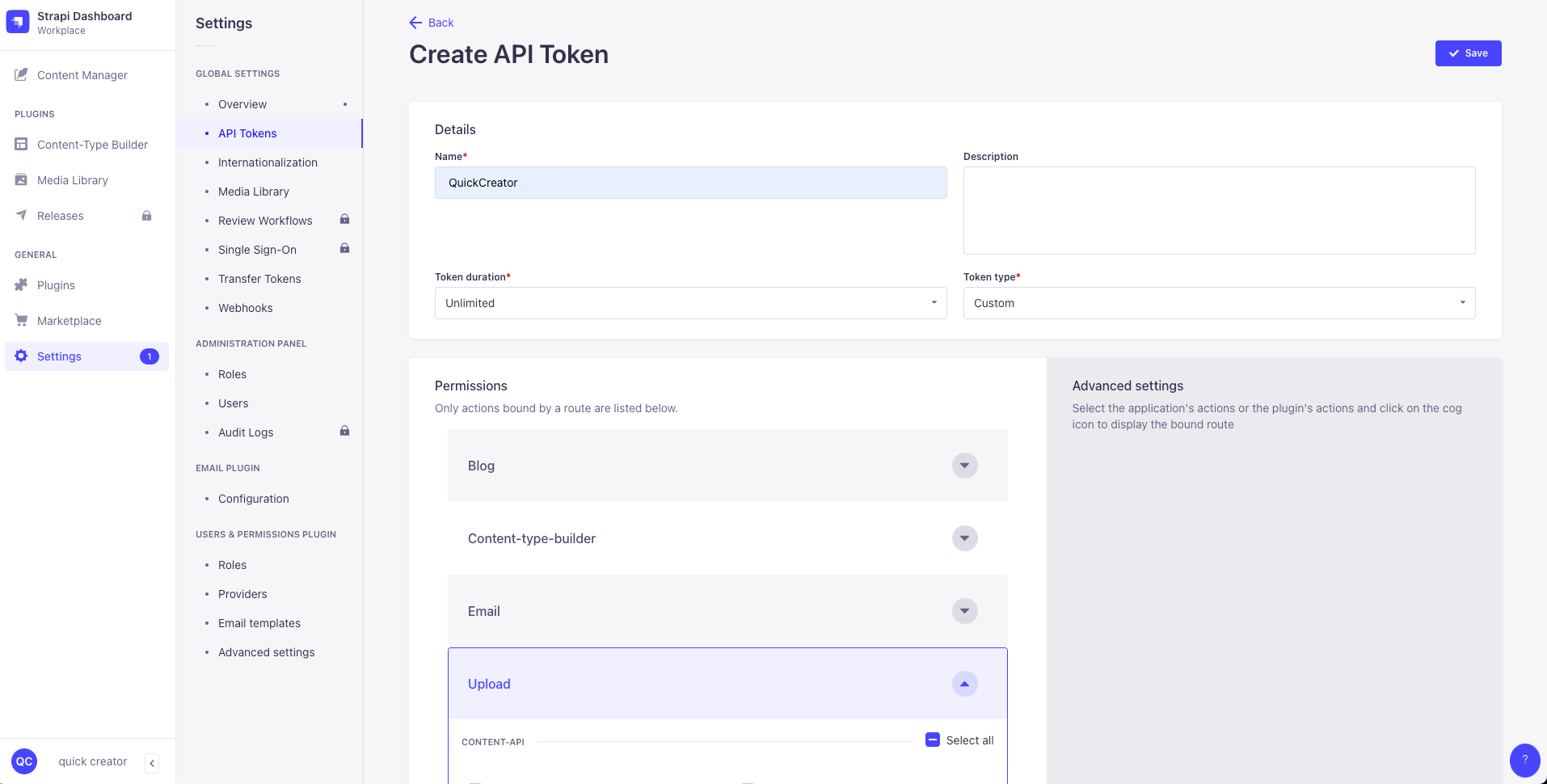
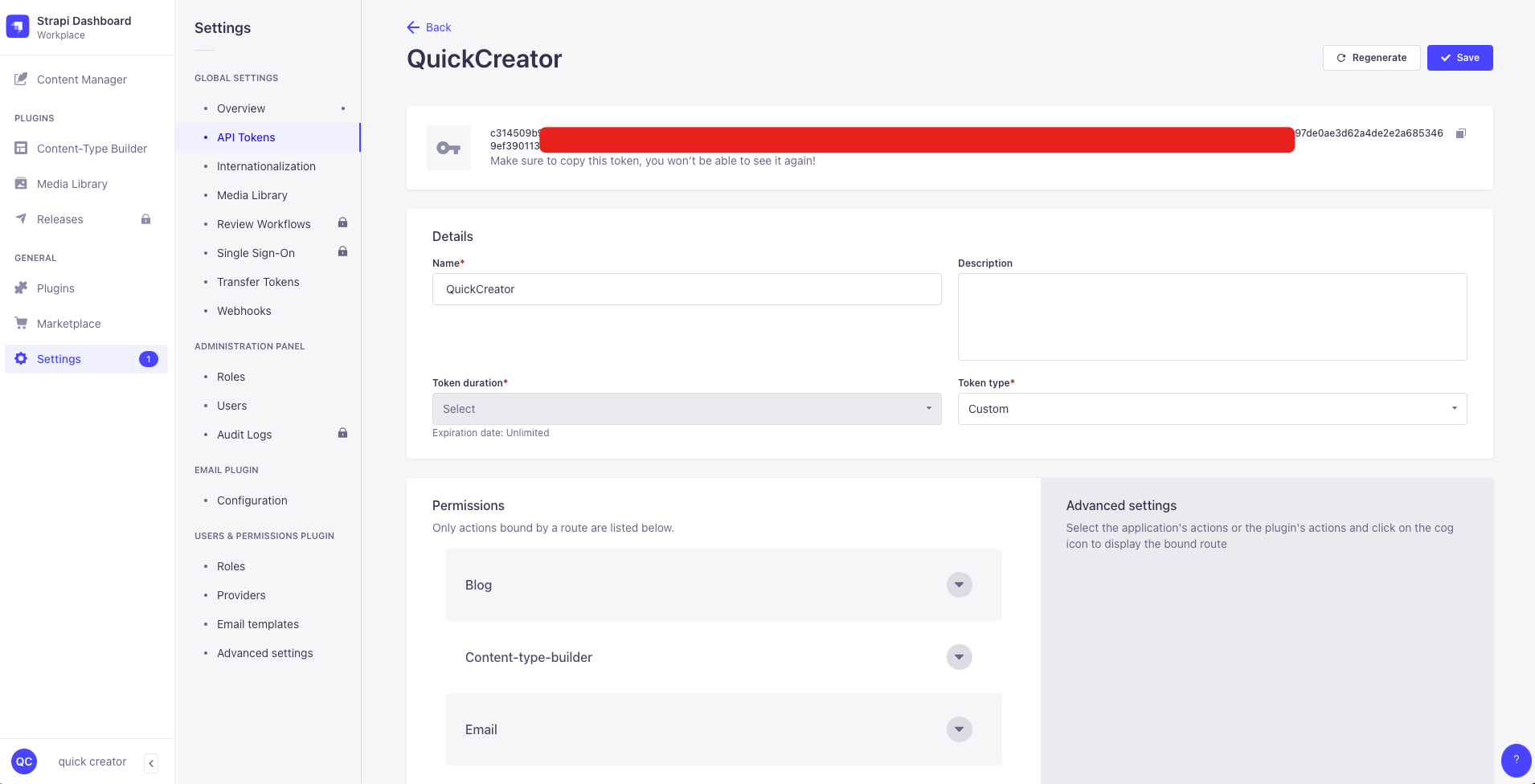
Create a Strapi connection
Click Strapi Connect
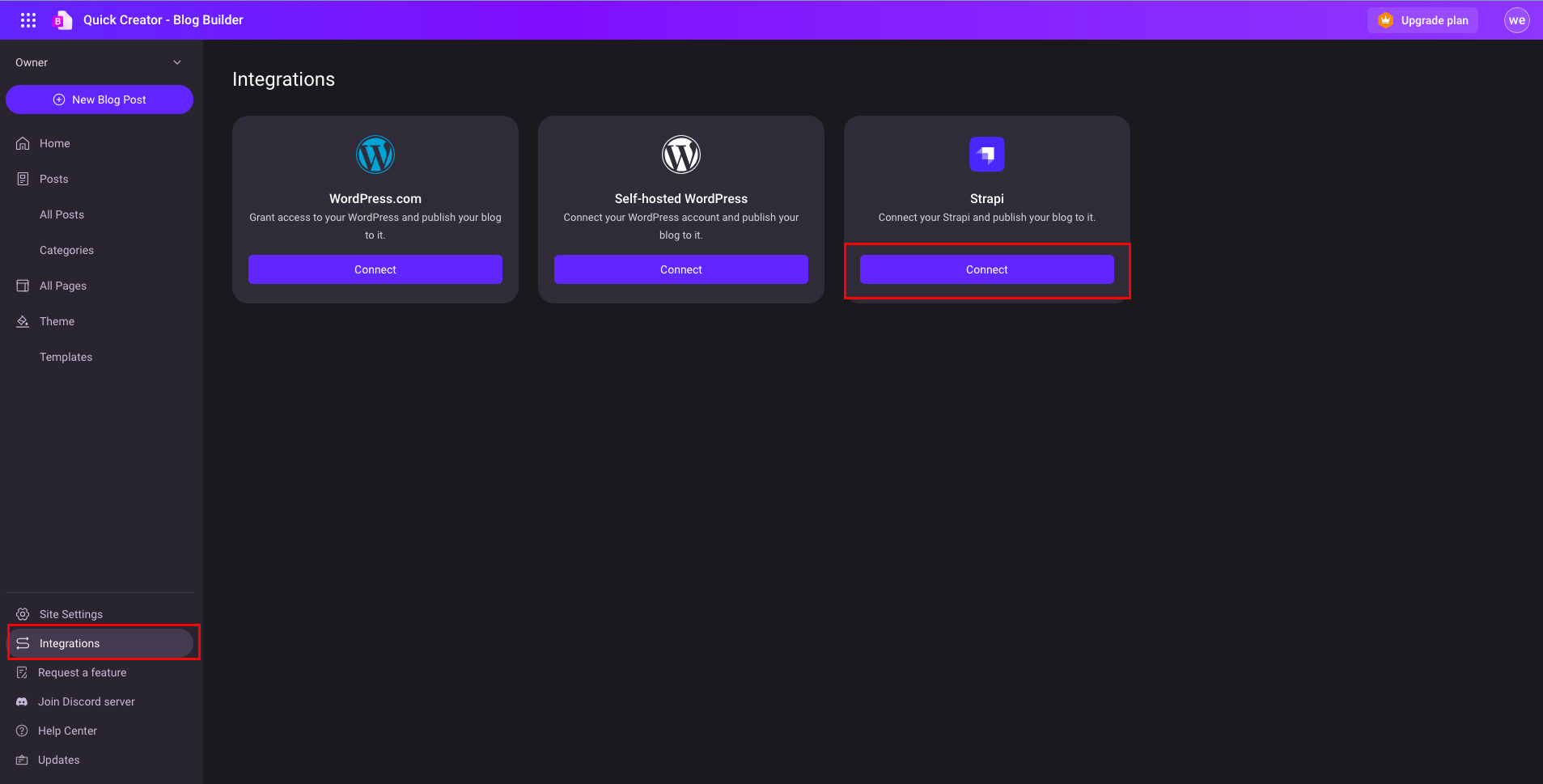
Fill in the relevant information
- The base URL of Strapi, which defaults to http://localhost:1337 locally, please fill in the address of the strapi deployed to production.
- API Token, Token created by creating Token steps.
- The API identifier of the Blog storage type is specified when creating the Blog storage type. The API identifier is divided into Singular and Plural.
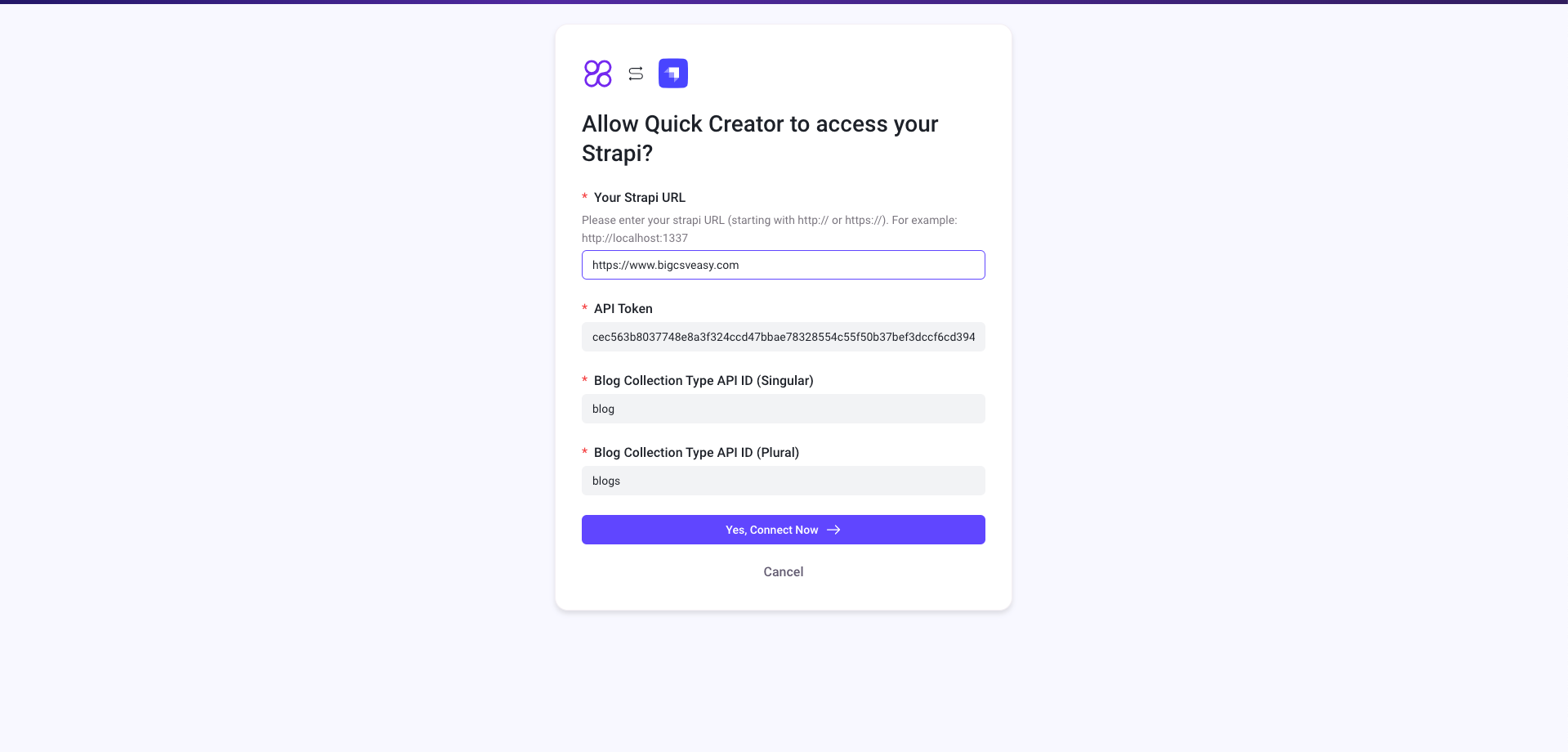
Click Yes Connect Now
Method of use
There is an option to publish to strapi after the publish button in the upper right corner of the article.