Content Editor
Your Guide to Crafting Engaging Content
QuickCreator's Content Editor is designed to be intuitive and user-friendly, making it easy to create visually appealing and engaging blog posts. Here's a quick guide to help you navigate the key features:
Adding Content Blocks:
The "+" Icon: Click the "+" icon at the top left of the editor to access a variety of content blocks.
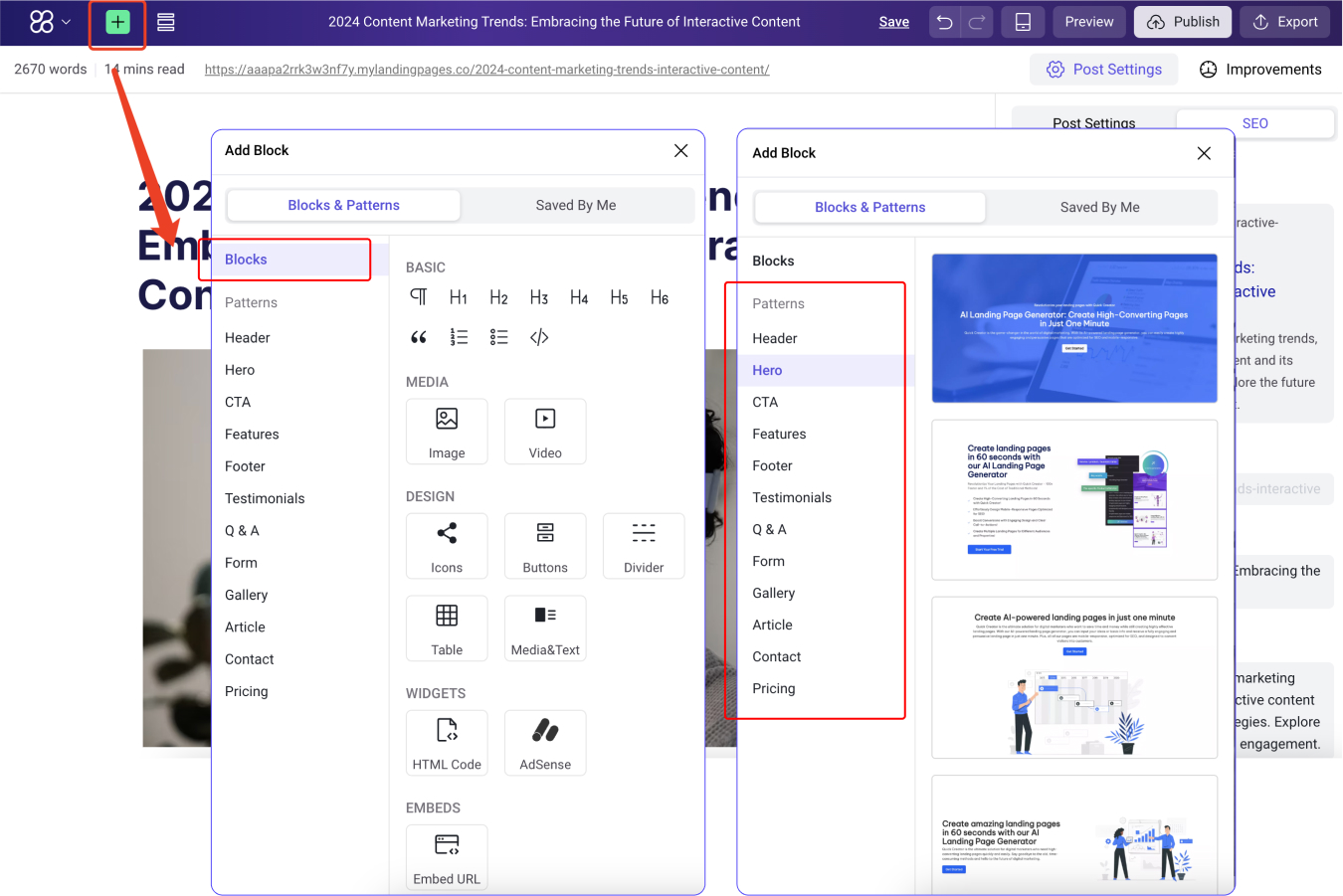
Block Library: Choose from various blocks such as text (H1-H5, quotes, paragraphs), images, videos, dividers, buttons, and more to structure your content effectively. Drag and Drop: Easily rearrange blocks by clicking and dragging them to your desired position.
Styling Your Content:
Inline Formatting:
The editor offers familiar formatting options like bold, italics, lists, links, and more, accessible via the toolbar above the selected text.
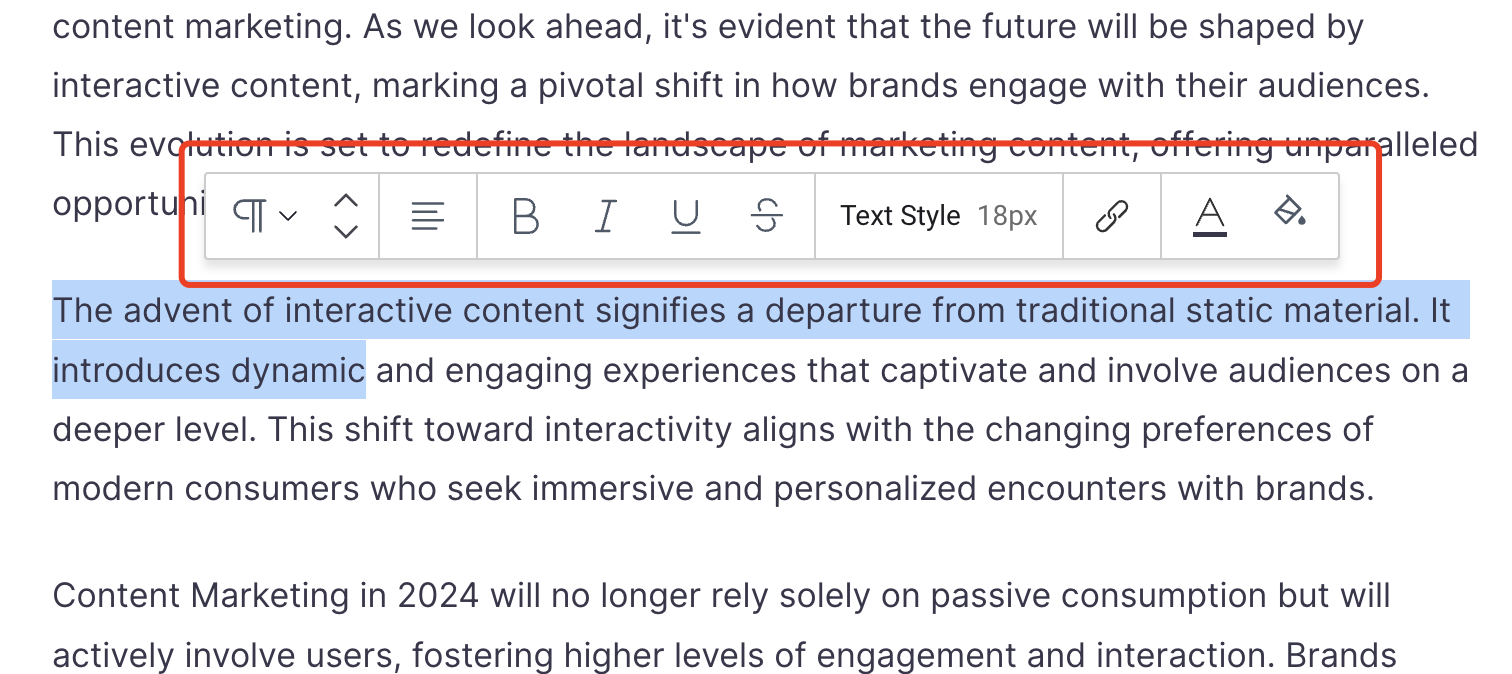
Block Customization
Click on a block to reveal block-specific customization options in the right-hand sidebar. For example, you can adjust image sizes, button colors, and text alignment.
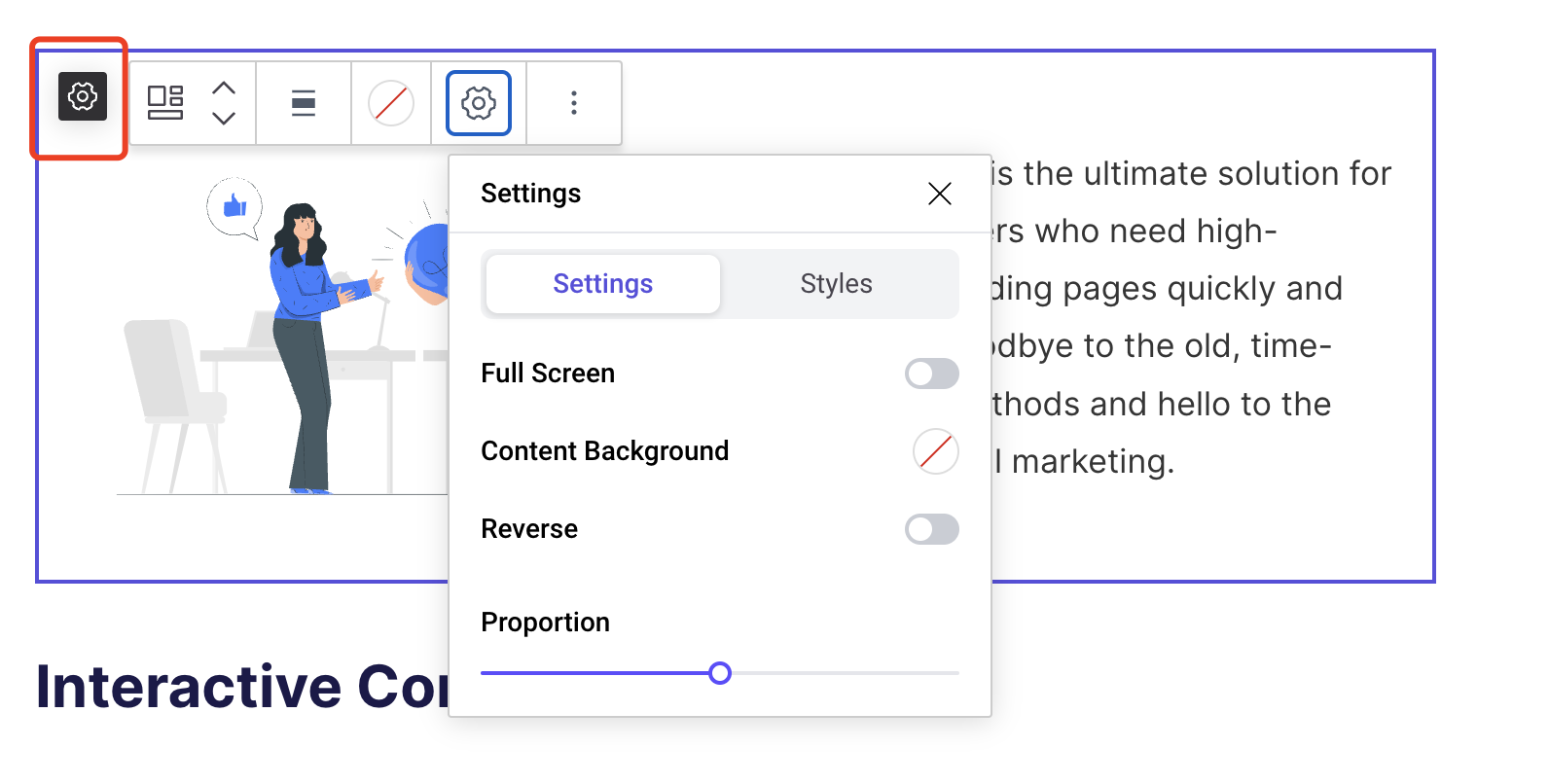
Save block
You can save the Block you designed and reuse it.
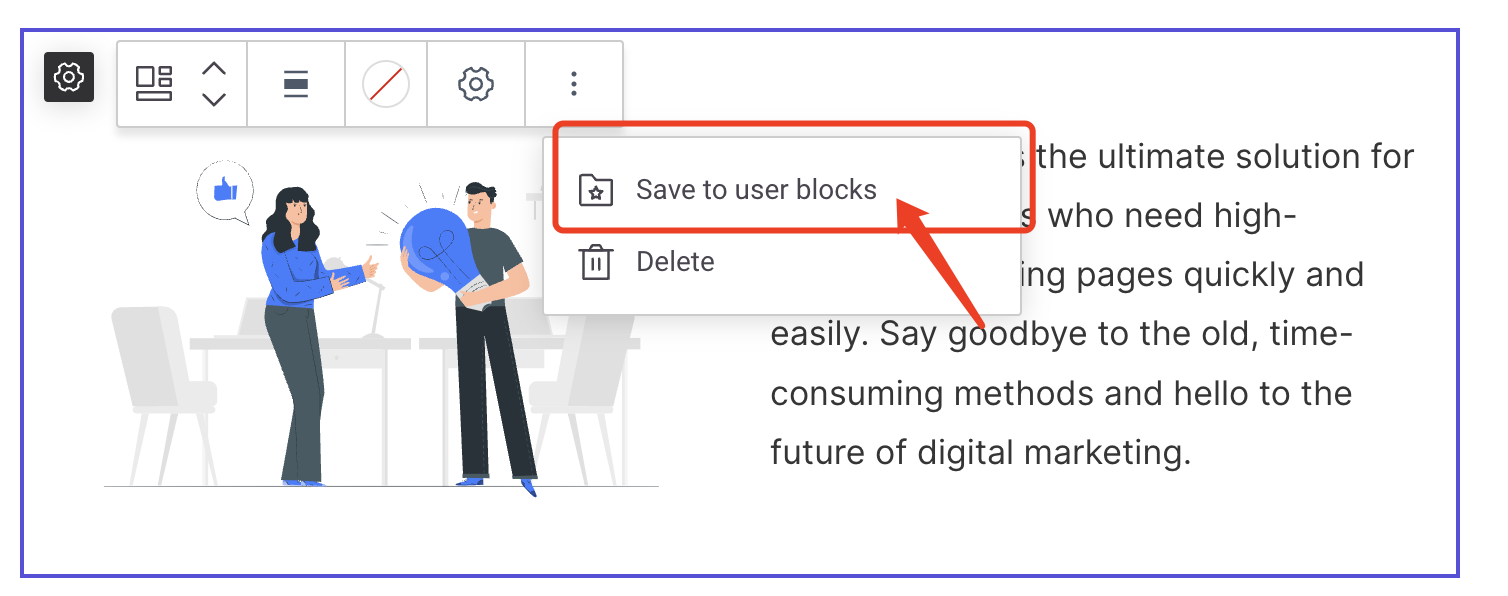
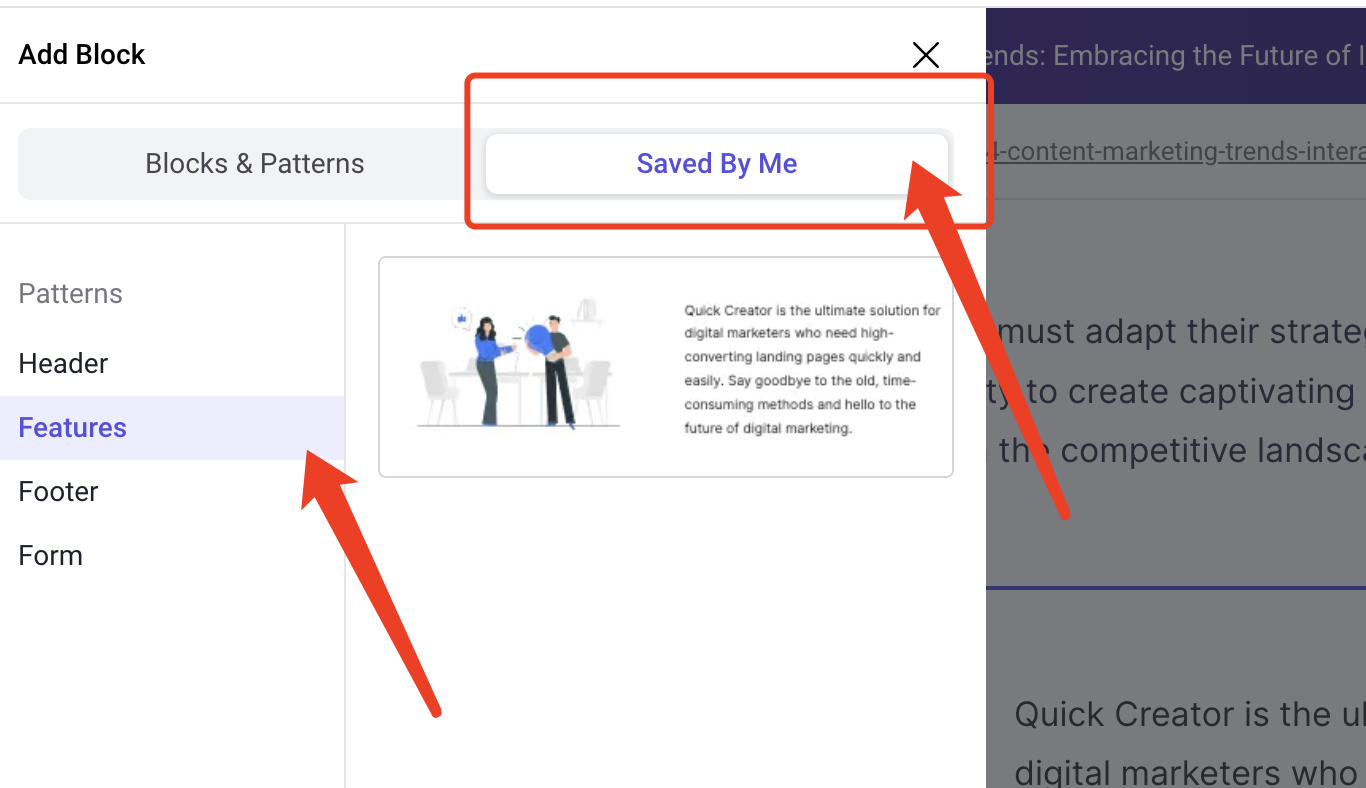
Adding Media
Image Upload
You can upload locally or select images from the free gallery.
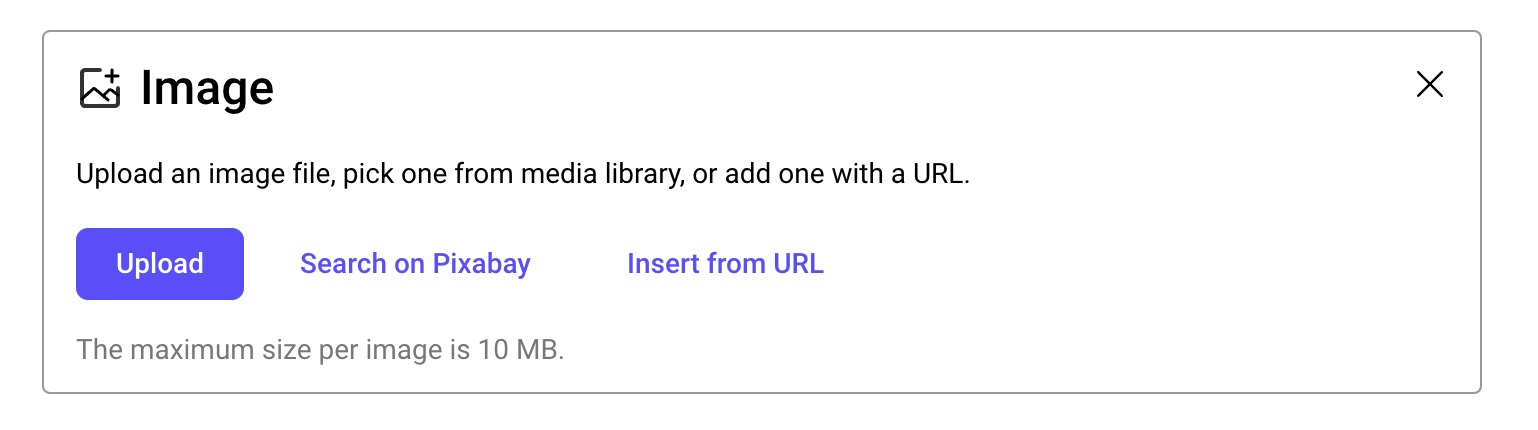
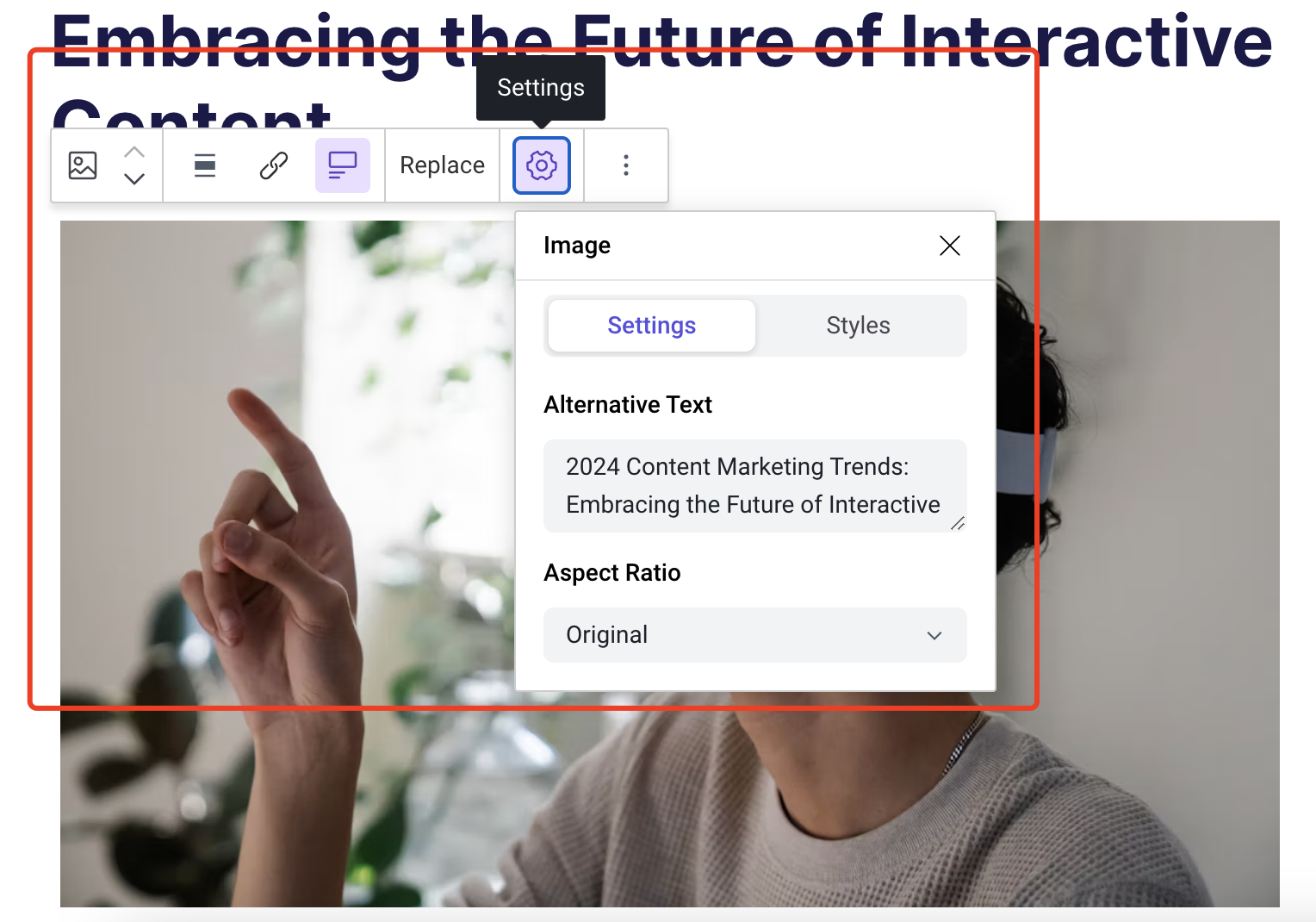
Video Embedding
Paste video links from popular platforms like YouTube or Vimeo to embed them directly into your content.
Image Source
Always remember to credit your image sources. You can easily add this information below your images.
Designing Your Layout
Patterns
Utilize pre-designed sections like "Hero," "Features," "Testimonials," etc., from the "Add Block" menu to create visually appealing layouts.
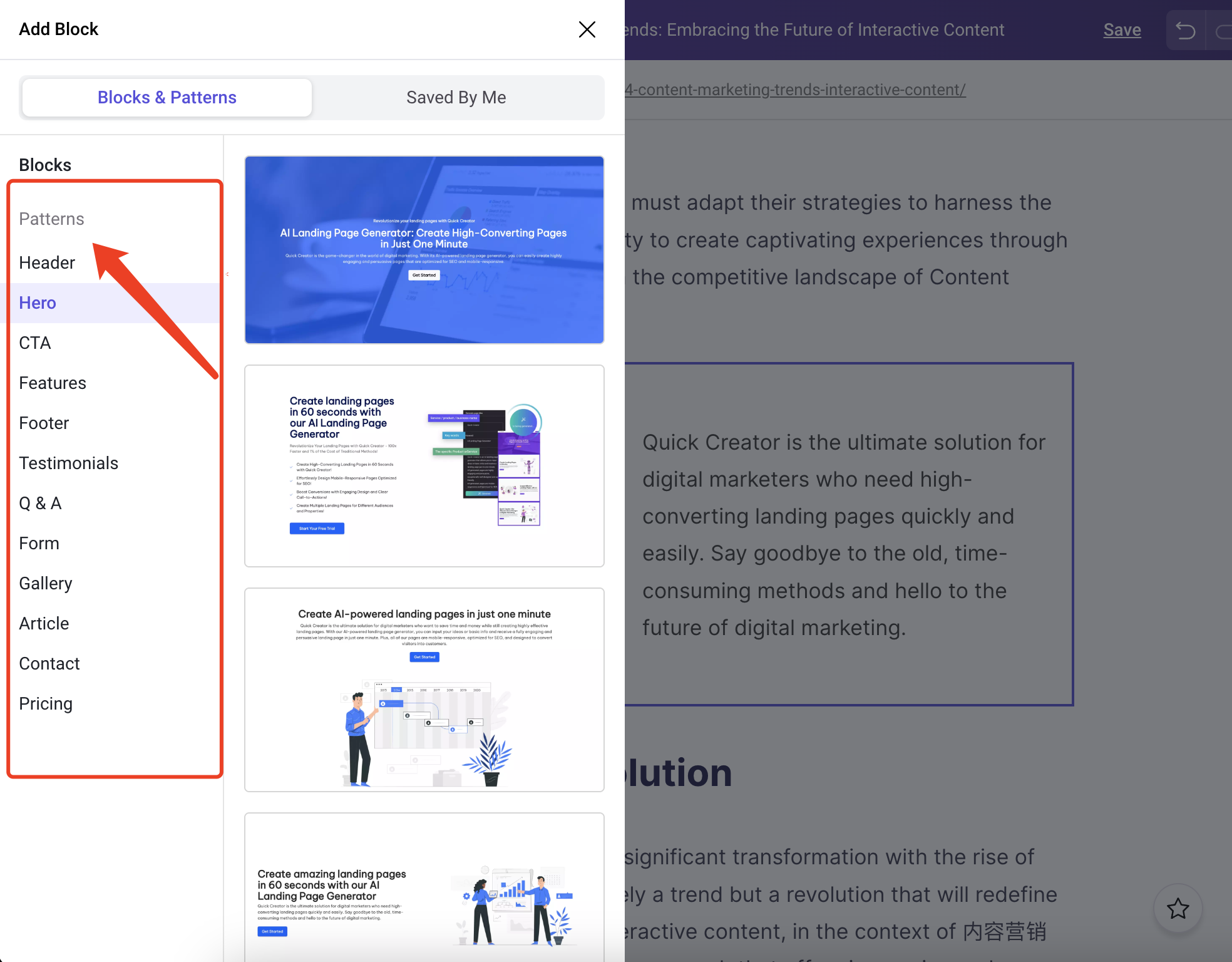
Customizability
Tailor the appearance of these sections using the customization options in the right-hand sidebar.
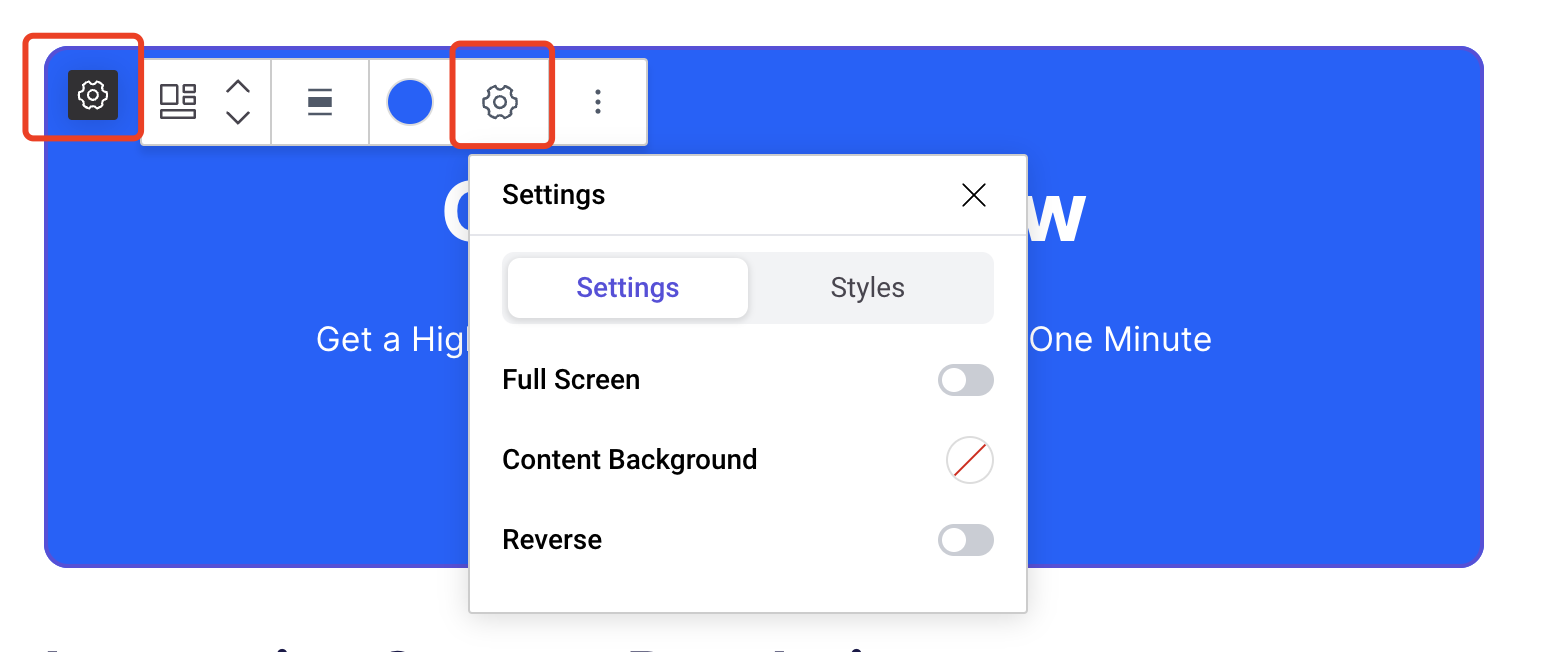
Optimizing for SEO
Improvements
Elevate your posts and captivate your audience with Improvements!
- [On-page Check] Keyword Score helps you evaluate your content's performance in terms of keyword usage and compare it to your competitors' keyword strategies. This helps you optimize your content and improve search rankings.
- [Keyword Score] Keyword Score helps you evaluate your content's performance in terms of keyword usage and compare it to your competitors' keyword strategies. This helps you optimize your content and improve search rankings.
- [Content quality score] The Content Quality Score evaluates the overall quality of your article based on key factors such as Google E-E-A-T (experience, expertise, authority, trust). This score helps you understand how well your content aligns with Google's search quality evaluator guidelines and how likely it is to rank well in search results.
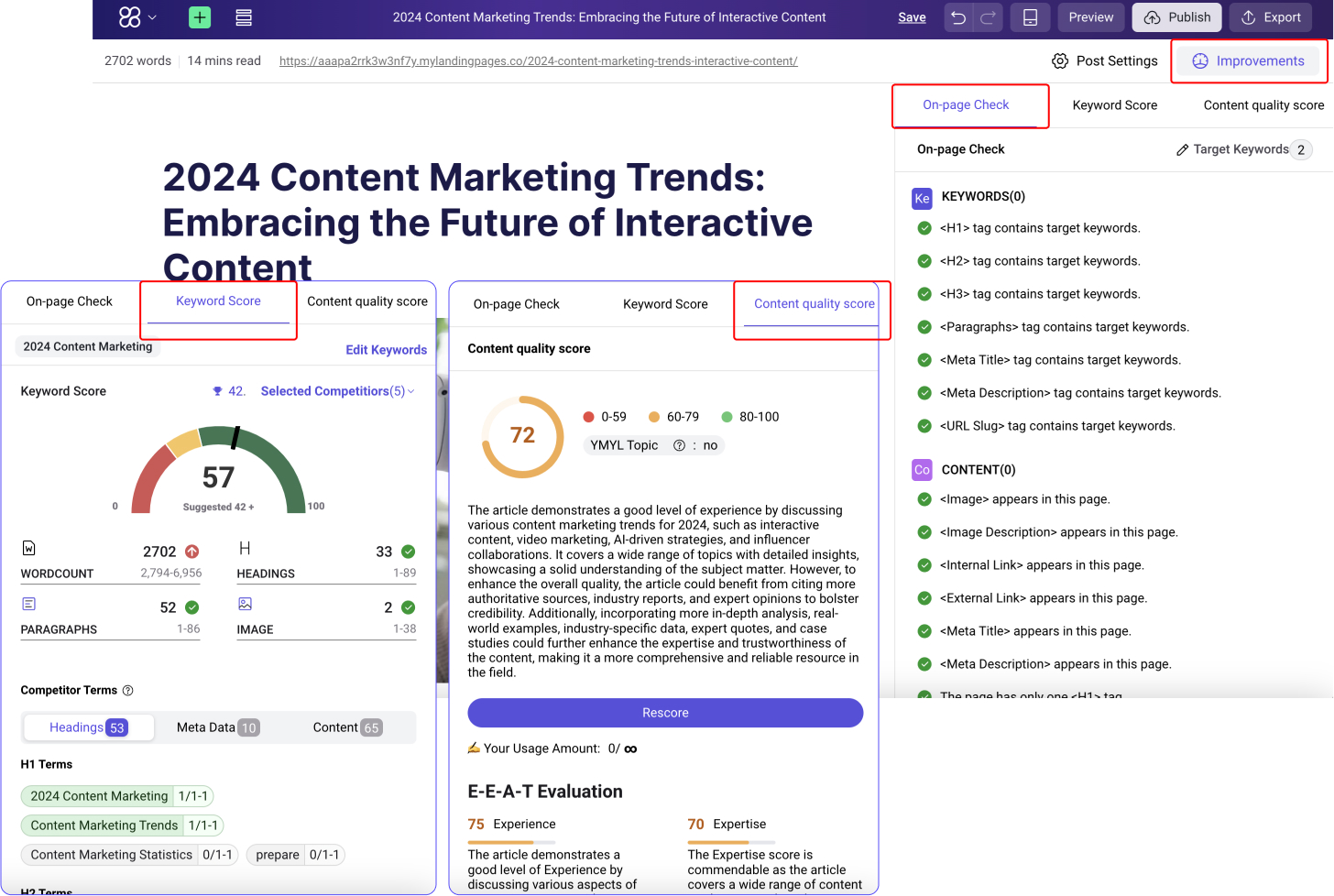
SEO Settings
Optimize your meta title and meta description in the "SEO" tab to improve your search engine visibility.
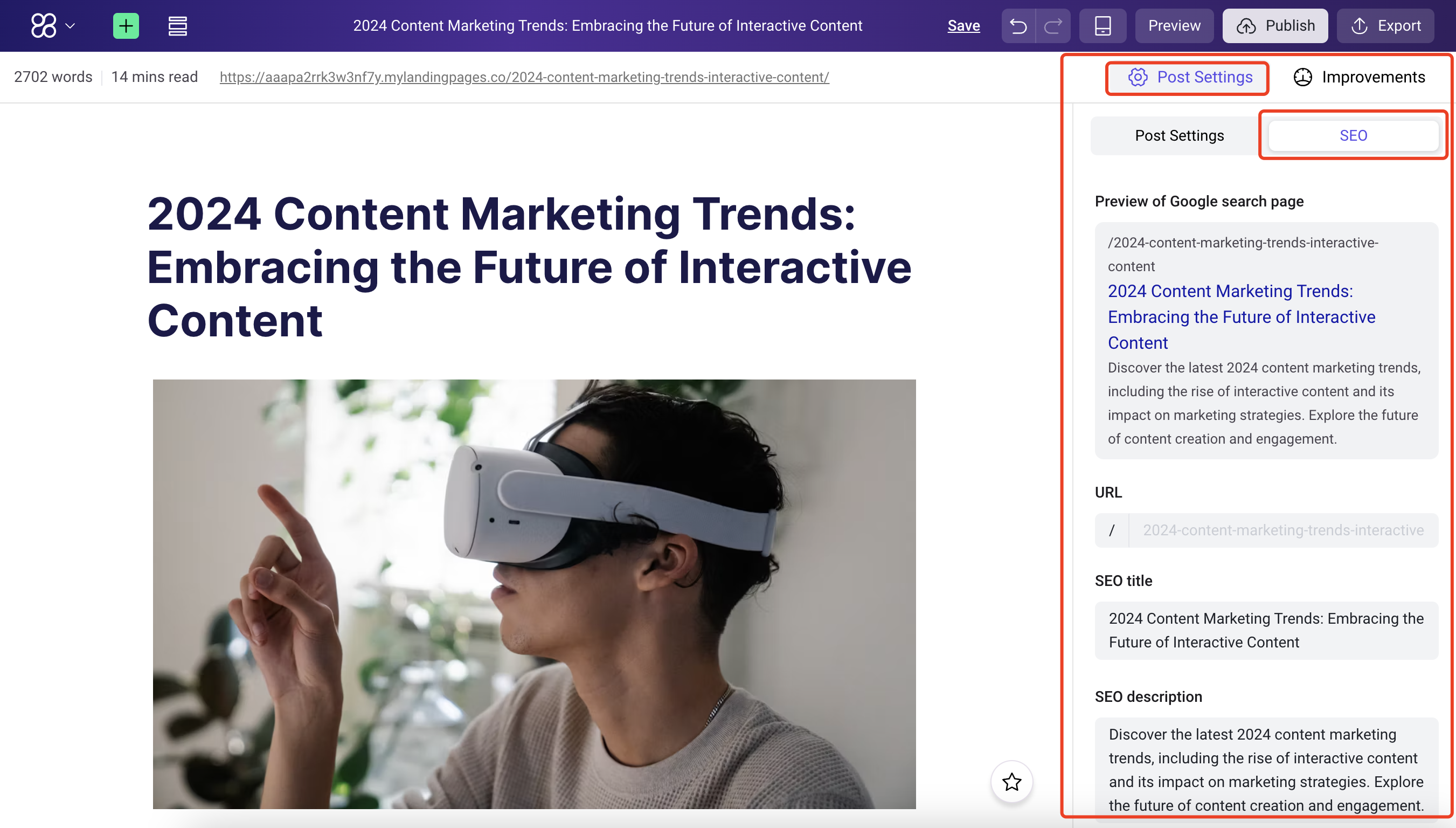
Publishing Your Content:
Preview: Always preview your content before publishing to ensure it appears as intended. Publishing Options: Choose to publish your content immediately or schedule it for a later date.